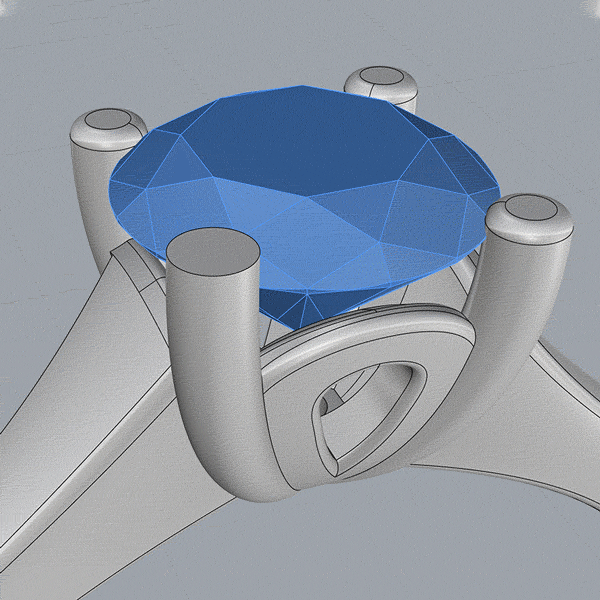Creating superb images of Diamond and Gemstone Jewellery from 3D CAD models is becoming increasingly popular for jewellers, designers and retailers looking to enhance their product range and delivery a rich experience for their customers.
There are plenty of benefits for choosing 3D Jewellery rendering over photography, mainly speed of delivery, quality of imagery and the fact that animated videos look so much better in 3D than traditional film cameras.
What is a 3D CAD Model?
One of the main things we have to explain to new customers is that to obtain renders of Jewellery products we need something called a 3D CAD model. Much like a photographer needs a physical sample to create a photograph, rendering requires an accurate, digital three-dimensional representation of the design in order to place in our render studios, apply materials, lighting and produce a final production quality image.
Sample 3D Cad Model
The Creation of the 3D CAD file will generally be a separate job and cost to the rendering process. Some clients we work with already have models created for the manufacturing of their designs. Others will have hand-made designs and do not have CAD data to use.
To note: If you are not sure if you have had CAD models made then contact your manufacturer and ask them if they made any for your designs. Some manufacturers will happily release CAD files for rendering purposes.
Once you have created your CAD data you can then send them to a company like Lionsorbet for rendering and animation.
Importance of checking your CAD models
One of the biggest problems we face when being sent CAD models from other agencies, manufacturers or CAD designers is that they are either not checked by anyone other than the creator or they were created for rapid manufacture and casting and not for rendering. If the latter is the case your models won’t have been created wrong, especially if they turned out well in casting, it’s that your designer had no intention of modelling your designs for rendering purposes. They may have made short cuts in the modelling process for speed that cause issues with rendering but not for manufacture. So how do we overcome this?
Request Sample Renders or Screenshots
Typical screenshots for signoff
One of the first steps before sending for rendering is to requesting simple clay renders or screenshots of each design. This will allow you to be the primary line of checks to ensure the models accurately represent the final design. This way we can maintain design integrity before they reach us. Then we know we have a signed-off model and only need to make checks as outlined below.
Preparing CAD Models for Renderings
1 - Rounding Edges
Most CAD modellers won't round the edges of pave settings or halo claw settings. Rounded edges make a product look more natural and realistic when rendered. Ensuring all edges where possible are rounded will make a dramatic difference to the final model.
Apply rounds to all major edges at approx 0.2mm (unless design specifies otherwise). Apply rounds to all other edges where possible especially top view parts that are noticeable such as pave and claw-set stones.
2 - Adjust Centre Stones
Lift centre stones up slightly clear of any collets or under bezels so they don't penetrate the stone. This only needs to be marginal to give a little space around the stone for light to enter. The diamonds will look much more natural and realistic.
3 - Setting Diamonds and Gemstones
Never allow any geometry to penetrate the point (culet) of the diamonds. Claws setting the stone are fine but anything going through the stones past the girdle (outer thin edge of the stone) will cause black spots and details not inherent in real diamond rings to show in the final renderings. If you think logically when a real stone is set into a mount nothing goes physically through the diamond. This allows the refraction and reflection of diamonds to look beautiful. If CAD geometry goes through parts of the stone on the underside it prevents it from reflecting light in the same way and doesn’t look very nice.
4: Adjust Prongs & Claws
Drop prongs down to look more natural as if set and polished. Claws are generally modelled longer for manufacture so there is metal to set the stones and then it is polished off by the setters. Shorten them slightly and round the tops of the claws to give a nice rounded look. Nothing worse than big flat claws setting the diamond if the design has rounded claws when polished. Remember most views of rings are from the top view so the tops of the claws and prongs are always visible.
5 - Reduce or remove Shank Seams
This is a massive bugbear of mine and can make or break a good model. Most modellers will model half the ring then flip horizontally to make the other half of the ring.
This is standard practice. When joined you should get a nice clean seam. Some modellers will allow their shank halves to overlap slightly or when joined don’t form a perfect circle. This is lazy modelling.
This causes a visible seam in the model and when rendered is noticeable.
The back and inside of the shank should look beautifully smooth and seamless. A good modeller will model the shank as a single set of surfaces giving a perfect surface for both manufacture and rendering. Approx 99% of the models I have received over the years are always modelled in half and about 20-30% always have visible seams.
6 - Make everything solid
Ideally, any solid surfaces penetrating each other should be joined together to form a solid object. There is nothing worse than getting a model with expanded solids with missing surface details. This can cause welding issues when exported for rendering and more importantly when we add our materials for rendering the rounding we apply them as part of the material to give a more natural look that can sometimes be obvious on open surfaces.
If you don’t have time just cap all surfaces that form a group. Think of a cylinder with no cap. Select open objects and “cap planar holes” to make solids out of most of your geometry. Simple and quick.
7 - Separate Metal Parts
This is a great help if the design calls for different parts of the design to be shown in different metal colours. E.g a Yellow Gold Shank and White Gold Setting. Group each part and rename it separately so that it is easy to see which part is which and makes adding materials much much easier.
8 - Group Stones (especially Pave)
Grouping stones or exporting groups of stones is a huge time saver for the rendering process. Importing a file with 100 pave stones that have to be selected individually can be time consuming and annoying. In most cases, diamonds and gemstones will be on separate layers so grouping each set can be quick and easy.
9 - Clean up your models / Export what you need
This is general housekeeping and pride in your work. Some of the models we receive are embarrassing. Surfaces penetrating each other, bits sticking outside the metal and worst of all 120 layers with each and every design iteration of the model bulking out the file. I often wonder (as My Mum would say) “ What does your house look like if your work is this untidy! When readying your file for export follow these simple final steps.
Name and tidy your layers
Delete anything that is now not needed or will never be needed
Cap your surfaces and remove any parts (especially random floating diamonds)
Delete hidden layers or objects if not needed.
Select only the parts you need to send and “export selected”. This way we only get what is needed.
and for the love of all that is sacred in life check your exports before you send.
Enjoy clean, realistic renders if you follow our tips
In Conclusion
The 3D CAD model can make or break a final render. Although some mistakes can be sorted in Photoshop quite easily it is much harder to do in animated files. If there is limited time, or inclination them I would as a priority; Round as many of the major edges you can see with a 0.2mm edge fillet, lift stones away from any geometry (aside from claws and prongs) and finally shorten and round those central claws & prongs to look more natural.
Need help with your Jewellery Rendering?
Tell us about your project below