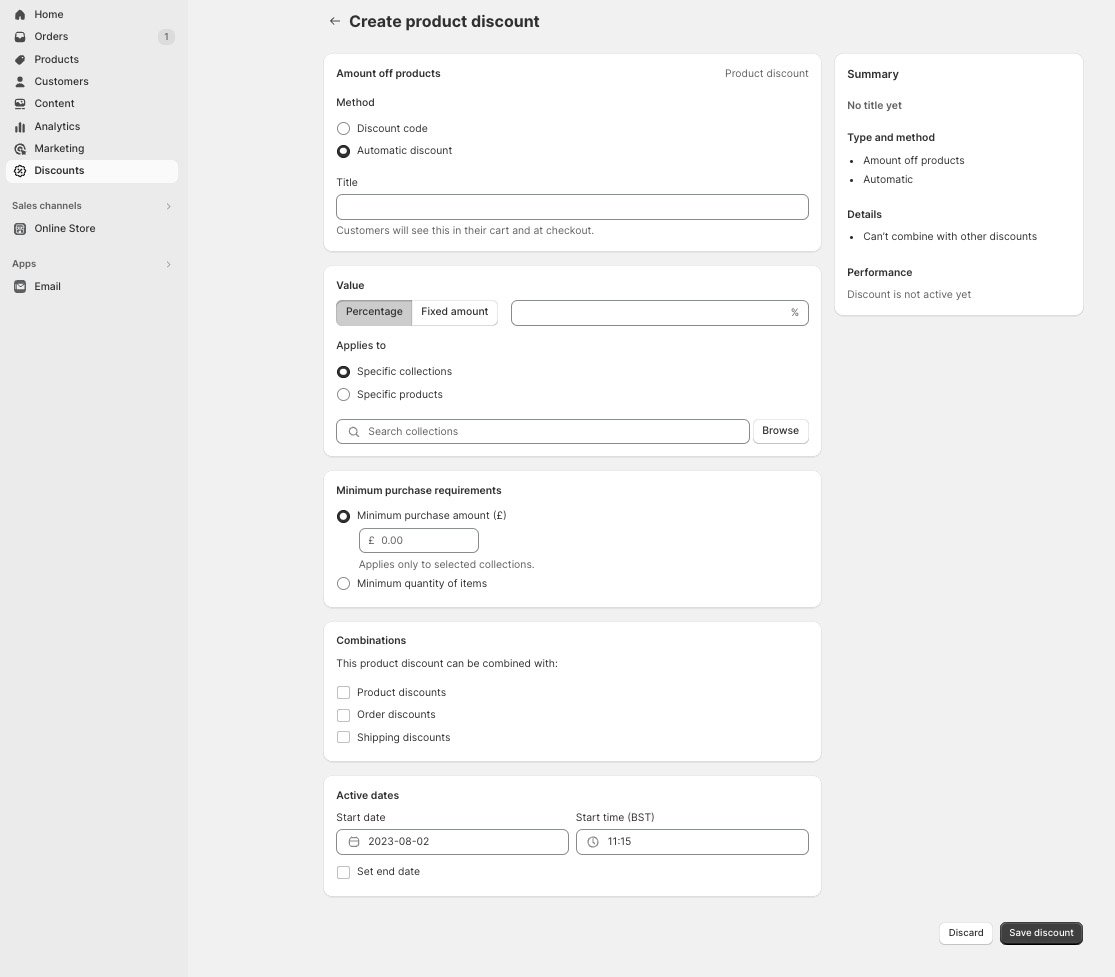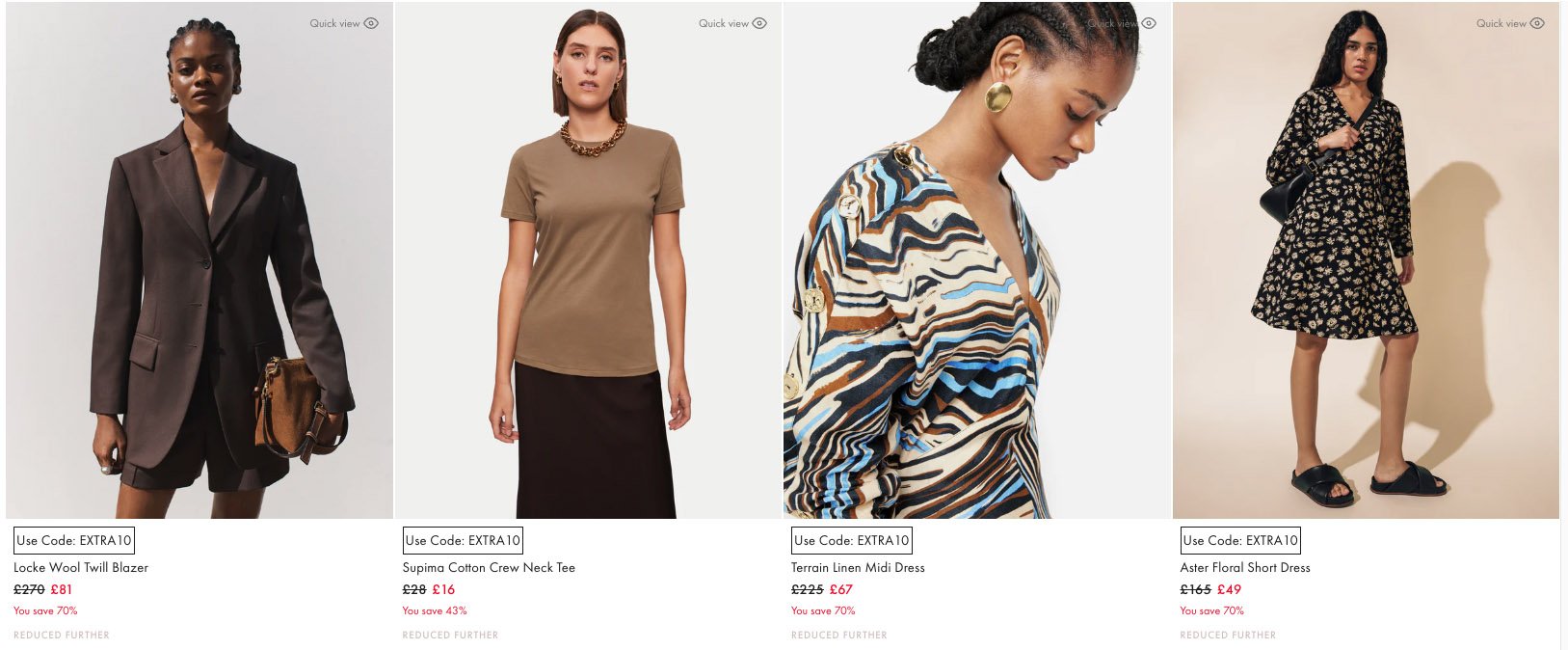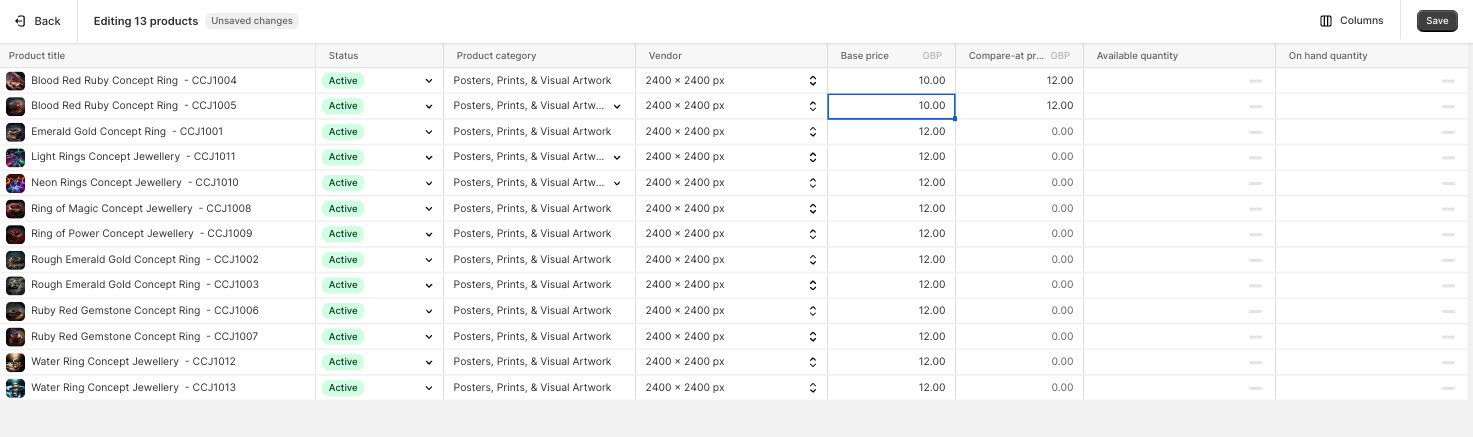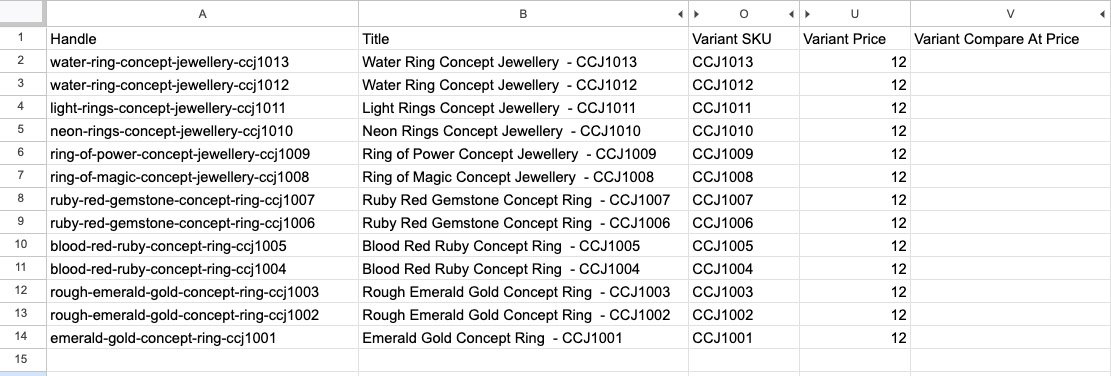A retail guide to Shopify Discounts, Sales and Promotions
Unlock the secrets to skyrocketing your retail sales on Shopify with our ultimate guide to Discounts, Sales, and Promotions! Discover proven strategies and expert tips to drive customer engagement, boost conversions, and build brand loyalty. Whether you're a seasoned retailer or just starting out, this comprehensive blog post will equip you with the tools you need to supercharge your Shopify store and achieve unparalleled success. Let's dive in!"
Shopify Discounts
Shopify functionality offers two types of discount i) Automated and ii) Discount Code. These discounts do not affect the price of products either on the store-front or in the content management system but reduce the amount chargeable at checkout automatically in the first instance, or when a discount code is applied. These types of discount are most useful when limiting promotional pricing or offers to specific groups of customers, for example new email sign ups,all email subscribers, VIPs, or as an incentive to customers who have never made a purchase or have not purchased for some time. Use of ‘tags’ against customer records and/or Shopify pre configured customer segmentation templates offer a wide range of options for promotional targeting covering:
Engage first time customers
Engage high value customers
Re-engage customers
Target store-front behaviours
Target purchase behaviour
Target specific location
Another option for these types of discount is customer wide offers such as Black Friday campaigns or Postage Free periods which can be promoted within storefront content as well as customer communications. You will frequently observe retailers using the announcement bar or lead home page banner to communicate these types of savings both for automated or code based discounts.
https://www.jigsaw-online.com/ Promoting a site wide discount
Automated Discounts
Automated discounts can be used to apply savings in any of the following ways:
Amount off Products
Amount off Order
Buy X Get Y
Step 1: From your Shopify Admin Panel go to Discounts then click the Create discount button (top left)
Step 2: Click Create Discount and select the Automated discount option as shown in the example above for a product based discount, ie the discount will be based against the product value.
You will then be able to define specific criteria for the automated discount:
Percentage or Fixed Amount Discount
Collections Discount to apply against
Minimum Purchase requirements, ie if you only wish the discount to apply above a certain level of spend or for multiple purchases only.
Whether the discount may be combined with other discounts
Start and End date
Step 3: Once all criteria has been set, click Save Discount (bottom right).
Step 4: Once the discount is activated any qualifying purchases will automatically be discounted when the customer reaches checkout until the discount period expires if an expiry has been set.
NOTE: For automatic discounts based on the order versus product value, criteria is not available to limit qualifying collections. For Buy X Get Y automatic discounts both product and collection based conditions may be set.
Discount Code
Discount codes can be used to offer savings in any of the following ways:
Amount off Products
Amount off Order
Buy X Get Y
Free Shipping
When a discount code method is used, the code must be shared with customers either individually, by emailer/sms campaigns or by highlighting the code on your website as per the earlier example by Jigsaw Clothing.
Many retailers use discount codes to give email subscribers an ‘early bird’ option to access savings ahead of later publication on the website for all potential buyers, helping to create a sense of special treatment and build customer loyalty.
For independent luxury retailers it can sometimes also be useful to set up some generic discount codes, eg 10% saving, 15% saving which management staff have the discretion to give to selective customers during price negotiation. This provides the operational benefit of capturing the discount offered against the order record (whether it is a Shopify online or if also used, Shopify POS purchase) although there is a risk that the individual may pass the code on. To mitigate this risk discount codes can also be set up for specific customers if preferred.
To set up a Discount Code follow the same initial steps to choose the type of discount and then elect the discount code option to display the criteria available with this approach.
Discount expiry
Discount expiry should always be used for specific promotional campaigns. It is recommended that the expiry time is always midnight in the campaign country origin for any specified end date.
Discount codes used to incentivise email subscription can be set up and communicated with or without an expiry date. It is debatable which is the better option as an expiry may drive early redemption but to the contrary may also obstruct purchases where short term affordability may be an obstacle to sales conversion. In general terms an expiry for this scenario can maybe therefore be considered more useful for commodity led retailers versus luxury brands.
Shopify Sales
Traditionally sales campaigns show both an original and sale price both in physical retail stores and online website promotions. Shopify enable this approach through the ability to set a Compare At Price within each product. To enable this product by product, open the product record, update and save the new pricing details.
At the end of the sale period the details should be reversed to restore the original pricing with the Compare At Price ‘cleared’ to ensure no residual sale labels remain when the product is viewed online.
For wide-scale sales campaigns this process can be time consuming and onerous and so there are automated and semi automated management options available:
Automated Sales
Shopify is yet to offer any automated ‘sale’ or discounting where both the original and sale price are displayed. As with many other areas of extended eCommerce functionality the Shopify App Store provides a number of low cost solutions. These are ideal where the sale value is a fixed percentage or amount across all products or selected collections. They are not however suitable for bespoke or individual sale values where the semi automated approach can however be deployed. Keep reading!
One example of a Shopify app to automate sales management is Easy: Sale Schedule Sale Price which can be found by navigating to Apps within your Shopify Admin Panel and searching the App Store.
Step 1: Once you have viewed any demos and read the documentation to confirm your requirements are satisfied and costs are acceptable, proceed to install the app. Most apps can be removed at any time so you can constrain usage and associated charges to the period of your sales administration.
Step 2: After installing an app you will follow a process to set up sales criteria which will typically mimic the Shopify Discounts set up but with the effect of showing the sale price online by automatically updating the qualifying product Prices and Compare At Prices for the duration of the sale.
Step 3: In this App example there are options to set the sale for the whole store or for specific collections or for specific products. If you wish to exclude a certain group of products, for example a specific brand, then you can set up a Shopify Collection to exclude them and then choose that collection for the sale.
Step 4: Ensure the Compare at Price option is selected to achieve the desired display with product details. With this particular app there is the added benefit of tagging products which have been included in the sale if required and also a countdown timer option if you elect to display the remaining sale time remaining.
Step 5: As with Shopify default discount functionality the sale start and end times may be user defined.
Bulk Price Updates
For bespoke or individual product sale pricing there are two options to help minimise the operational overhead or speed to make the sale active.
Shopify Bulk Product Edit
Go to Products within the Shopify Admin Panel and apply any relevant filter to present the products for which you wish to adjust the price.
Use the tick box within the heading to select all products or individually alongside the product title.
You will see further options appear at the bottom of the screen. Select the Bulk edit option.
The selected products will appear in a column based format so that adjustments may be made across products without having to click into each product record separately. The base price will automatically be included. To add the Compare At Price to the display click the Columns option at the top right of the window and scroll down until the option appears to tick when it will then be added to the column layout.
Proceed to add the original price to the Compare At Price Field and update the Base Price column with the sales value. Click Save top right to update live pricing. This process will then need to be reversed at the end of the sale period.
Although this method saves time, depending upon the number of products involved, it still does not effect an entirely timely implementation. If the time of all products being made available as sale items is critical then a Shopify Product export / import option may be deployed.
Shopify Product Export
Go to Products within the Shopify Admin Panel and apply any relevant filter to present the products for which you wish to adjust the price.
Click the Export option at the top right of the window.
Choose either All Products or Products Matching Your Search if a filter was applied. Select the option to Export Products as a CSV file for Excel, Numbers or Other Software Programmes and then click Export Products. A link to download the file will be sent to the email address associated with your Shopify User Login. Download the file and open within your chosen software.
Products are again presented in a column format. Columns can be hidden so that only those you need to reference are shown (Handle and typically product title and Variant SKU) . It is crucial that the Handle column remains unchanged as it is the matching method for the data when it is re-imported to Shopify. In the same way as the Shopify Bulk Editor you can revise the Price and Compare At Price details. Once updated unhide any columns and then delete the Variant Inventory Qty and Status column so that if either has changed in the intervening period it is not affected when the products are re imported.
Download a CSV version of the updated spreadsheet.
Return to Products within your Shopify Admin and elect the option to Import, again at the top right of the screen. Follow the instructions to import and update the product data.
Follow the reverse procedure at the end of the sale period.
NOTE: Extreme care must be taken during this process. No filtering is advised to avoid row data becoming misaligned and product records corrupted. It is not advised to operate this approach during any app automated sale periods.
eCommerce Sales & Discounts FAQ
What are the benefits of offering discounts?
Running discounts on your online shop can offer several benefits that can positively impact your business on online sales. If used sparingly, and timely, such as Black Friday or January Sales for instance they have key advantages. These include:
Attracting Customers: Discounts are an effective way to draw in new customers to your online store. People are often motivated to make a purchase when they see a good deal or limited-time offer, which can increase the likelihood of them exploring your products and services.
Increasing Orders / Sales: Offering discounts can lead to an increase in sales volume. Customers may be more inclined to buy more or purchase items they have been considering but were hesitant to buy at regular prices.
Clearing Inventory: Discounts can be helpful in clearing out old or excess inventory. This is especially useful for seasonal or limited-time products that need to be sold before they become outdated.
Creating Urgency: Time-limited discounts create a sense of urgency, encouraging customers to make a purchase before the offer expires. This urgency can help speed up the decision-making process and reduce cart abandonment rates.
Customer Loyalty: Discounts can foster a sense of loyalty and appreciation from your existing customers. Providing exclusive discounts to repeat buyers or members of loyalty programs can encourage them to continue shopping with your brand.
Marketing and Brand Exposure: Promoting discounts through various marketing channels, such as email campaigns, social media, and advertising, can increase your brand's visibility and reach new audiences.
Competing with Competitors: Discounts can be an essential tool in staying competitive within your industry. If your competitors are offering discounts, it may be necessary to match or exceed their offers to retain customers.
Data Collection and Customer Insights: Running discount campaigns allows you to gather valuable data on customer behavior and preferences. Analyzing this data can provide insights that can help improve future marketing strategies and product offerings.
Cross-Selling and Upselling Opportunities: Discounts can be strategically used to promote cross-selling and upselling. For example, you can offer discounts on related or complementary products when customers purchase certain items.
Promoting New Products: Offering discounts on new product launches can generate buzz and interest, encouraging customers to try out your latest offerings.
Disadvantages of running discounts?
While discounts can be beneficial, it's essential to use them wisely. Over-reliance on discounts may lead to customers expecting lower prices continually, potentially affecting your profit margins and brand perception. It's essential to strike a balance and use discounts as a part of a well-thought-out marketing strategy. There’s a great article by Sam Choo titled What happens when you give away something for free? which in brief offers the following advice:
The first time you give away something for free you create APPRECIATION
The second time you give away something for free you create ANTICIPATION
The third time you give away something for free you create EXPECTATION
The fourth time you give away something for free you create ENTITLEMENT, They’ve come to expect it.
The fifth time you give away something for free you create DEPENDANCY
After this if you stop offering something for free you can create RESENTMENT
Be mindful of this and if discounts create a regular demand for your products then build these into your profits margins so that they price they pay (including the discount) is the price you need to sell at in the first place.